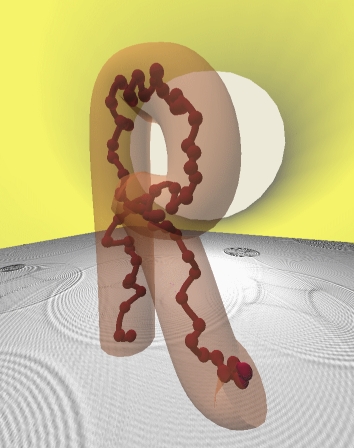Installation¶
RepTate can be installed in three ways:
the “shortcut”, allows you to run RepTate in a couple of clicks (outdated);
the “intermediate”, is almost as quick and allows you to run a well tested version of RepTate.
the “scenic route”, requires more steps and the use of the command-line interface.
Note
RepTate is continuously updated by the developers and contributors . Option-3 will get you the latest version, while Options 1 & 2 provide a well tested “snapshot” of the software.
Hint
Ultimately, the “scenic route” is faster than the “shortcut”:
To update your version of RepTate in the future, the “scenic route” offers
the powerful git pull command.
The “shortcut”¶
NOTE: This option is outdated (installation packages are not up to date).
Binary packages (containing all the needed files and libraries, as well as a Python interpreter), for the latest version (v1.3.3 2024-03-25) can be downloaded here:
- RepTate for Windows (Windows 7 64-bit or later) PORTABLE
Unzip and uncompress the dowloaded file and look for the RepTate executable
RepTate.exe.- RepTate for Windows (Windows 7 64-bit or later) INSTALLATION
Execute the dowloaded file and install it on your PC.
- RepTate for Mac (OS X 10.11 or later)
Drag-and-drop the RepTate application in your Applications folder.
Linux users are expected to follow the instruction below.
Previous versions of the code can be downloaded from the following folder.
The “intermediate” route¶
This option requires the installation of Python 3.11 and the RepTate package, from the command line.
Install Python 3.11 or later. Possible alternatives are:
Go to the official Python site (the example points to the folder that contains the installation packages for version 3.7.4). Download the package that corresponds to your system.
On Windows, a good alternative is WinPython. The packages Zero and dot are rather compact and can be installed inside a folder, without affecting the rest of the operating system.
Install Miniconda
Open a command prompt from which you can access python (different distributions provide different ways of doing this) and install RepTate via
pip install RepTate. The pip program (package installer for Python) will take care of installing all the necessary packages to get RepTate running.Try launching RepTate application. There are two options for this:
From the python command prompt, run
python -m RepTate.Search on the
binorscriptsfolder of your Python installation for an executable file namedRepTate.
The “intermediate” route is easy and convenient. However, it only allows you to run well tested releases of RepTate. If you want to inspect the latest version of the code, we recommend you to use the “scenic” route, explained below.
Recommended on Windows: WinPython¶
WinPython is a portable distribution of the Python programming language for Windows. It can be installed locally, without administrator privileges, and does not modify the Windows system in any way. The “dot” version is rather compact and contains all the packages needed to run RepTate.
Download the latest version of WinPython from here.
Execute and install locally, preferably on a folder with no spaces and/or special characters in its name (e.g.
C:\WinPython).Go to the
WinPythonfolder and double-click on theWinPython Command Prompt.exefile. This will open a command prompt from which you can access python and install RepTate viapip install RepTate. The pip program (package installer for Python) will take care of installing all the necessary packages to get RepTate running.From the command prompt, try launching RepTate application. There are two options for this:
From the python command prompt, run
python -m RepTate.Simply run
RepTate.exe.
The “scenic route”¶
This option will take you through the installation of Python 3, RepTate dependencies, and the “cloning” of RepTate’s repository.
Executive summary¶
Install Python 3.6 or later. Use the same instructions as above.
Install Git (version control system) via
conda install git(or a native implementation of git for your operating system).Clone RepTate’s repository via
git clone https://github.com/jorge-ramirez-upm/RepTate.gitInstall RepTate’s package dependencies (pyqt, matplotlib, scipy, (py)readline, openpyxl, xlrd, psutil) via
conda install <package>(or viapip install <package>if you are using a different Python distribution). Alternatively, you can go to the RepTate code tree and runpip install -r requirements.txt. This will take care of installing all the packages that RepTate needs.Try launching RepTate application:
cd RepTatethen againcd RepTatethenpython RepTate.pyFrom time to time, check for updates via
git pull
Should anything go wrong, please read the detailed explanations below.
Detailed explanations¶
Install Python 3¶
To install Python 3, you can either install Minconda (requires 300 MB of disk space) or install the full Anaconda Python (requires 3 GB of disk space). Note that depending on your operating system, other methods, not covered here, are available. Another convenient distribution for Windows is WinPython. WinPython can be installed locally in a folder and does not modify the Windows system in any way.
We recommend you to install the former, Minconda, that contains Python only (and a small number of useful packages) and to install “manually” the extra packages that RepTate needs, as explained below. The latter contains Python and 100+ automatically installed open source scientific packages and their dependencies, not all used by RepTate. In either case you want to install Python 3.6 or a later version (not Python 2!).
Once the installation is completed, open the command line interface “Anaconda prompt” (or equivalent). On Windows, this is usually found by clicking the Windows button and looking under “All Programmes -> Anaconda3”. Verify that Python 3 has been correctly installed by typing in the command line interface:
python --version
It should print something like Python 3.x.x. If it prints an error message or something
like Python 2.x.x, then try:
python3 --version
If it prints something like Python 3.x.x, you will need to add the “3”
at the end of python every time you see it used in this tutorial.
Install extra packages¶
You need to install some extra packages to be able to run RepTate. Open an “Anaconda prompt” (or equivalent). On Windows, this is found by clicking the Windows button and looking under All Programmes -> anaconda3. This will open up a window where you can type commands to install the extra packages:
conda install PySide6
conda install matplotlib
conda install scipy
conda install openpyxl
conda install xlrd
Alternatively, you can change into the RepTate code folder and run pip install -r requirements.txt. The file requirements.txt contains a list of all the python packages and libraries that RepTate needs in order to run properly.
If a package is missing and you try to run RepTate, Python will print an information message in the terminal telling you what went missing. For example, something like:
ModuleNotFoundError: No module named 'openpyxl'
tells you that you need to install the openpyxl package. Note that, in other Python distributions, the standard command to install packages is pip.
Incompatibility with other Python packages¶
Some users have reported incompatibility between RepTate and other popular packages, such as Spyder. In that case, we recommend to create a separate Python environment to run RepTate. In miniconda, this can be achieved by following the instructions below:
Create a Python environnement. In the Anaconda prompt:
conda create --name Env_Reptate
Connection to the environnement:
conda activate Env_Reptate
Install pip:
conda install pip
Install Reptate:
pip install RepTate
Launch Reptate:
python -m RepTate
In this environnement, if Spyder is no longer working we can launch it from the basis environnemet or windows cmd:
conda deactivate spyder
Install Git¶
Git is a free and open source distributed version control system. We use it for the development of RepTate. To install Git, do:
conda install git
Alternatively, you can install a binary implementation of Git for your Operating System.
“Clone” RepTate repository¶
RepTate developers keep track of the changes they make to the RepTate project using git as a version control system. When a developer make a change or bug-fix to RepTate, it is uploaded to an online repository, hosted by GitHub. The source code of RepTate is open access (see RepTate’s Licence) and can be found here. To download the full repository to your computer, type in the command line interface:
git clone https://github.com/jorge-ramirez-upm/RepTate.git
This will create a new folder called RepTate by default.
Launch RepTate¶
To launch RepTate, you should change the current working directory of the
command line interface to RepTate/. Type:
cd RepTate
python RepTate.py
Alternatively, you can also run:
cd RepTate
python -m RepTate
Wait a little and RepTate should appear on your screen. Note that you may need to use
python3 RepTate.py or python3 -m RepTate depending on your system.
Take a moment to read the User Manual.
Update RepTate¶
If you successfully went through this tutorial, you have the latest version of RepTate.
However, from time to time, you can check for additions or bug-fix uploaded by RepTate’s developers.
While you are in the RepTate folder (say RepTate/RepTate/), type:
git pull
If there is no update available, it will print someting like Already up to date., otherwise you will the full list of changes printed on your screen.
Once this is done, you can launch RepTate as usual.
Note
If anything go wrong during the installation, please contact the developers using the contact details given on the documentation’s main page.